Motivation:
Sometimes configuration files are changed in ways that we didn’t want them to be changed. Whether through operator error or computer problem, we want to revert a file to a previous version. That’s when the Revert File command comes in handy.
How to use:
From within the Linker mode of the Carlson client, select the File menu. Then pick the “Revert File…” command.
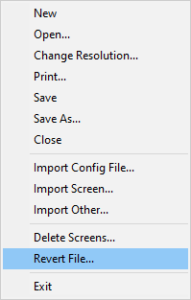
You will then have the revert file dialog.
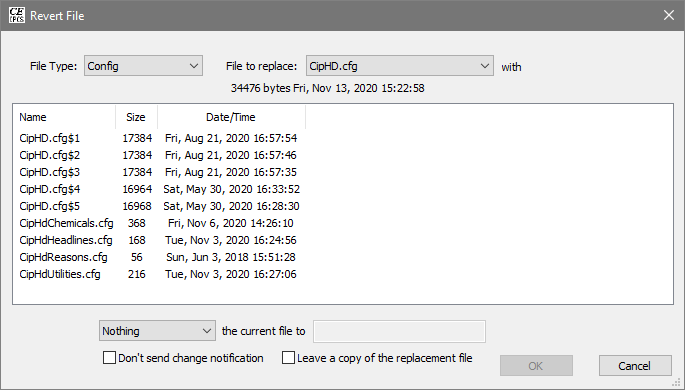
Use the options at the top to find the file you are looking for. There are various file types to choose from:
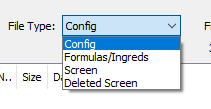
- Config: most plugins use this type of file
- Formulas/Ingreds: houses the formula and ingredient lists
- Screen: the screen files. This will automatically deal with the two files that make up each screen
- Deleted Screen: if you delete a screen without permanently removing it, you can restore it here
Most of the time, just going with the defaults at the bottom will accomplish what you after. Very very rarely will you ever need to select the “Don’t send change notification”, as you will usually want the system to know that a file has been changed.
When you have made your selection, press ok. You may need to enter your password to complete the action.

